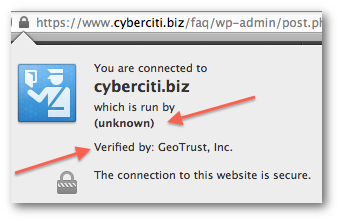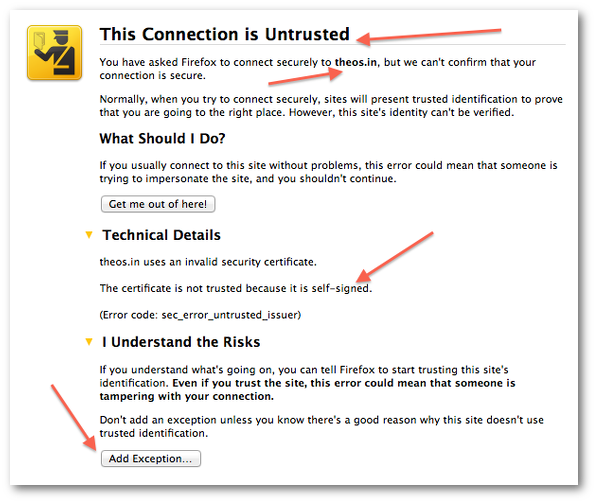If your are using a LVS director to loadbalance a server pool in a production environment, you may want to have a robust solution for healthcheck & failover. This will also work with reverse proxy server such as nginx.
Our Sample Setup
Internet--
|
=============
| ISP Router|
=============
|
|
| |eth0 -> 192.168.1.11 (connected to lan)
|-lb0==|
| |eth1 -> 202.54.1.1 (vip master)
|
| |eth0 -> 192.168.1.10 (connected to lan)
|-lb1==|
|eth1 -> 202.54.1.1 (vip backup)
Where,- lb0 - Linux box directly connected to the Internet via eth1. This is master load balancer.
- lb1 - Linux box directly connected to the Internet via eth1. This is backup load balancer. This will become active if master networking failed.
- 202.54.1.1 - This ip moves between lb0 and lb1 server. It is called virtual IP address and it is managed by keepalived.
- eth0 is connected to LAN and all other backend software such as Apache, MySQL and so on.
- keepalived for IP failover.
- iptables to filter traffic
- nginx or lighttpd revers proxy server.
- nixcraft.in - Our sample domain name.
- lb0.nixcraft.in - 202.54.1.11 (real ip assigned to eth1)
- lb1.nixcraft.in - 202.54.1.12 (real ip assigned to eth1)
- www.nixcraft.in - 202.54.1.1 (VIP for web server) do not assign this IP to any interface.
Install Keepalived
Visit keepalived.org to grab latest source code. You can use the wget command to download the same (you need to install keepalived on both lb0 and lb1):# cd /opt
# wget http://www.keepalived.org/software/keepalived-1.1.19.tar.gz
# tar -zxvf keepalived-1.1.19.tar.gz
# cd keepalived-1.1.19Install Kernel Headers
You need to install the following packages:- Kernel-headers - includes the C header files that specify the interface between the Linux kernel and userspace libraries and programs. The header files define structures and constants that are needed for building most standard programs and are also needed for rebuilding the glibc package.
- kernel-devel - this package provides kernel headers and makefiles sufficient to build modules against the kernel package.
# yum -y install kernel-headers kernel-devel Compile keepalived
Type the following command:# ./configure --with-kernel-dir=/lib/modules/$(uname -r)/buildSample outputs:
checking for gcc... gcc checking for C compiler default output file name... a.out checking whether the C compiler works... yes checking whether we are cross compiling... no checking for suffix of executables... checking for suffix of object files... o ... ..... .. config.status: creating keepalived/check/Makefile config.status: creating keepalived/libipvs-2.6/Makefile Keepalived configuration ------------------------ Keepalived version : 1.1.19 Compiler : gcc Compiler flags : -g -O2 Extra Lib : -lpopt -lssl -lcrypto Use IPVS Framework : Yes IPVS sync daemon support : Yes Use VRRP Framework : Yes Use Debug flags : NoCompile and install the same:
# make && make installCreate Required Softlinks
Type the following commands to create service and run it at RHEL / CentOS run level #3 :# cd /etc/sysconfig
# ln -s /usr/local/etc/sysconfig/keepalived .
# cd /etc/rc3.d/
# ln -s /usr/local/etc/rc.d/init.d/keepalived S100keepalived
# cd /etc/init.d/
# ln -s /usr/local/etc/rc.d/init.d/keepalived .Configuration
Your main configuration directory is located at /usr/local/etc/keepalived and configuration file name is keepalived.conf. First, make backup of existing configuration:# cd /usr/local/etc/keepalived
# cp keepalived.conf keepalived.conf.bakEdit keepalived.conf as follows on lb0:
vrrp_instance VI_1 {
interface eth0
state MASTER
virtual_router_id 51
priority 101
authentication {
auth_type PASS
auth_pass Add-Your-Password-Here
}
virtual_ipaddress {
202.54.1.1/29 dev eth1
}
}
Edit keepalived.conf as follows on lb1 (note priority set to 100 i.e. backup load balancer):vrrp_instance VI_1 {
interface eth0
state MASTER
virtual_router_id 51
priority 100
authentication {
auth_type PASS
auth_pass Add-Your-Password-Here
}
virtual_ipaddress {
202.54.1.1/29 dev eth1
}
}
Save and close the file. Finally start keepalived on both lb0 and lb1 as follows:# /etc/init.d/keepalived startVerify: Keepalived Working Or Not
/var/log/messages will keep track of VIP:# tail -f /var/log/messagesSample outputs:
Feb 21 04:06:15 lb0 Keepalived_vrrp: Netlink reflector reports IP 202.54.1.1 added Feb 21 04:06:20 lb0 Keepalived_vrrp: VRRP_Instance(VI_1) Sending gratuitous ARPs on eth1 for 202.54.1.1Verify that VIP assigned to eth1:
# ip addr show eth1Sample outputs:
3: eth1: mtu 1500 qdisc pfifo_fast qlen 10000
link/ether 00:30:48:30:30:a3 brd ff:ff:ff:ff:ff:ff
inet 202.54.1.11/29 brd 202.54.1.254 scope global eth1
inet 202.54.1.1/29 scope global secondary eth1
ping failover test
Open UNIX / Linux / OS X desktop terminal and type the following command to ping to VIP:# ping 202.54.1.1Login to lb0 and halt the server or take down networking:
# haltWithin seconds VIP should move from lb0 to lb1 and you should not see any drops in ping. On lb1 you should get the following in /var/log/messages:
Feb 21 04:10:07 lb1 Keepalived_vrrp: VRRP_Instance(VI_1) forcing a new MASTER election Feb 21 04:10:08 lb1 Keepalived_vrrp: VRRP_Instance(VI_1) Transition to MASTER STATE Feb 21 04:10:09 lb1 Keepalived_vrrp: VRRP_Instance(VI_1) Entering MASTER STATE Feb 21 04:10:09 lb1 Keepalived_vrrp: VRRP_Instance(VI_1) setting protocol VIPs. Feb 21 04:10:09 lb1 Keepalived_healthcheckers: Netlink reflector reports IP 202.54.1.1 added Feb 21 04:10:09 lb1 Keepalived_vrrp: VRRP_Instance(VI_1) Sending gratuitous ARPs on eth1 for 202.54.1.1
Conclusion
Your server is now configured with IP failover. However, you need to install and configure the following software in order to configure webserver and security:- nginx or lighttpd
- iptables
Source: http://www.cyberciti.biz/faq/rhel-centos-fedora-keepalived-lvs-cluster-configuration/